December 2021 Tips - Creating a New RMS User
Creating a new RMS User
1. Select the “Security” button from the main RMS toolbar.

2. Click on the “New User” button at the bottom left of the Security Management window.

3. Click on the blue word “Person” to search for the new officer.

4. Enter part of the officer’s last name, first name, or both (A), and then click the “Search” button (B).

5. If the personnel record exists, choose from the results window; otherwise, click the “Save” button to add the person to the database.

6. You will be prompted to save this person in the personnel file. Click “Yes” to save the person.

7. You will be prompted to make this person a reporting officer. Reporting officers can make arrests. Click “Yes” to make the person a reporting officer.

Did You Know?
If a person is a reporting officer, their name will be available from drop-down boxes for items such as calls-for-service, case assignments, citations, etc. Any personnel record can be marked as a reporting officer later from the Employee Data tab in Personnel Management. Supervisors can also add additional information to the Employee Data tab, such as Badge Number, State Officer ID, Rank, etc.
8. Click the “Choose” button to use the new officer record.

9. The officer’s name now appears in the Person field.

For additional steps, please follow the links to the corresponding manual articles below:
For more information on the Security Module or other Modules in the In-Synch Systems Software, please visit https://www.in-synchrms.com/help.
Users can obtain Online Manual credentials by calling our help desk at 1-800-243-6540 Ext:1
















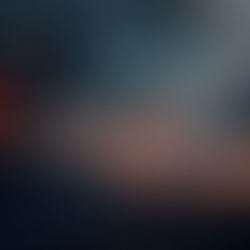













Comments