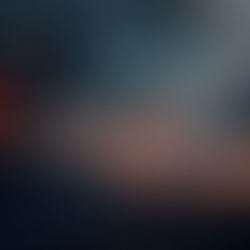December 2018 Tips - User Password Changes
In "In-Synch RMS" (versions 4.8.1 and above), users can reset their own RMS password through the "Change Password" module. This module can be added or removed from the toolbar on an agency-by-agency basis, depending on operating procedure. In order for a user to change their password, the user must already be logged into the main RMS toolbar. Forgotten passwords still need to be reset by an agency administrator.
1. From the main RMS toolbar, select the "Change Password" module.

2. Enter the existing password (A). Enter the new password (B). Re-enter the new password (C). Select the "Change Password" button (D).

Tips:
Below the "Re-enter Password" field, the user is shown whether or not the "New Password" and "Re-enter Password" fields match.
The "Current Password Valid Until" field displays how long the password is valid. Standard will be "indefinite". Agencies using the "CJIS Compliant Passwords" preference will be shown an expiration date.
3. After a user changes their password, they must log out of the RMS and log back in using the new password. Failure to do so will cause the applications to crash, as the username/old password is no longer authenticated to run the software. Select the "Logout" button on the main RMS toolbar.

4. From the "In-Synch RMS" login window, enter the username (A), the new password (B), and then select the "Login" button (C).

5. The main RMS toolbar will launch and the user will have successfully changed their password.