November 2018 Tips - Resetting a Forgotten Password
- ronpillar
- Nov 1, 2018
- 2 min read
Resetting a Forgotten Password
In today's technologically advanced world it's not uncommon for people to have dozens of different credentials for various websites, software, etc. Occasionally, users will forget their credentials/password. The password field in In-Synch RMS is encrypted and cannot be recovered by members of your administration or In-Synch Systems staff. A forgotten password will require a new password to be created for the account. Before resorting to the resetting steps below, please verify that "CAPS LOCK" isn't turned on, as even though the username field isn't case-sensitive, the password field is case-sensitive. Resetting Option 1 (Recommended) The resetting of a user's password can be done by anyone in your agency with "Administrator Rights" in the RMS or anyone with access to the "Security" module from the main RMS toolbar. It is recommended that the password is reset by a member of your agency, so there is immediate verification of the person requesting the change. The steps below can be used by an administrator or personnel with access to the Security module: 1. Open the Security module from the main RMS toolbar.

2. On the Security Maintenance window, highlight the username in the list on the left (A) and then select the "Set Password" button (B).

3. Enter the password into the "New Password" field (A). There is an option for "Force user to change password on first login" (B). This option allows a temporary password to be set, and on the first log in the user will be prompted to change their password. After entering the new password field and/or selecting the "Force user to change..." option, select the "Set Password" button (C).
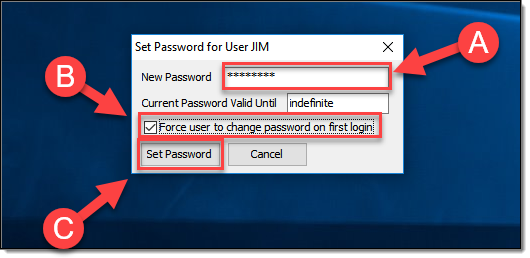
4. Select the "Close" button on the Security Maintenance window. The password change just needs to be entered on one computer and will synchronize to the other machines in the agency.

Resetting Option 2 The In-Synch Systems Help Desk can also perform a password reset. As they are receiving the request by phone (or email), they may require additional verification from the requesting party. Examples include:
An email from an agency-specific email address
The request emailed or faxed on agency-specific letterhead
Or various other verification methods
An agency may have their own procedure for resetting passwords, so please verify with your administration before contacting the help desk with a password reset request. Tips: The end user also has the ability to change their own password once logged into the RMS. The steps to complete this process will be covered in next month's In-Synch RMS Tips.











































Comments