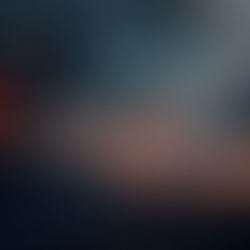February 2018 Tips - Adding Vehicle Models
Adding Vehicle Models
The Vehicle Management module of In-Synch RMS comes pre-loaded with vehicle makes and models. However, with the constantly changing vehicle market, new models may need to be added to this pick list. Unlike most pick lists in the RMS, the Vehicle Model isn’t limited to RMS administrators, but rather can be edited by any RMS user.
The following steps will help you add vehicle models to the system.
1. From the main RMS toolbar, select the Vehicle Management module.

2. In Vehicle Management, select 'Motorized Vehicle' (A), and then select the Vehicle Make (B).

3. With the previous data fields selected, click on the blue hyperlink for “Model” to access the NCIC Datalist Management window.

4. With the NCIC Datalist Management open, press the Add button (Green Plus sign) to add a new listing.

5. Type the new vehicle model in the blank text box (A), and then press the Save button (B).

6. Once you have saved the new vehicle Model, either choose the new Model (A), or exit the NCIC Datalist Management module (B).

Did You Know? If you wish to hide vehicle Models from being selected, simply click the 'List Display' checkbox, and the model will no longer show in the Make's Model list. The model will remain in the NCIC Datalist, if it ever needs to be activated in the future.