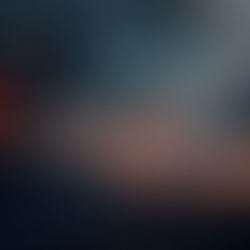November 2016 Tips - Linking a Folder Via URL
Linking a Folder Via URL
In-Synch RMS allows users to link various types of media (documents, scans, audio, video, etc.) to objects (persons, calls, cases, etc.) from within the RMS. Media items are generally linked one at a time, so that a proper description for each file is entered and displayed as part of the case report. These files are usually located in the agency's document repository. In some circumstances, an agency may want (or need) to link an entire folder to an object in the RMS. This functionality is handled by creating a URL folder link. Adding a URL Folder Link Tips: In this example, a URL folder link will be created for a case. The same steps can be used to create a URL folder link for any object that has the option for documents or external links. From the main Case Builder window, select "Document" from the Details drop down list.

From the Document Storage window, select the "Add URL" button.

In the URL text field (A), enter "File:///" (File, colon, 3 forward slashes) and the folder path ("Y:\Zdrive\Forms" in this example). In the Description field (B), enter a description related to the URL location or case and then select the "OK" button.

Tips: The folder path can be to a local folder, a mapped drive, or a UNC path. If this path is outside of the agency's doc repository, it may not be accessible to everyone, depending on folder sharing and/or user rights. Select the "Save" button from the Document Storage window.

Viewing the URL Folder The URL folder becomes part a case's "Tree View". To open this location, double-click the description in the case tree.

The folder location will open.

URL Links on the Case Report URL links are displayed as part of the case report, but do not automatically open (like attached documents/audio/video/photos) when a case report is previewed.

Tips: Items attached via a URL link do not become part of the file when you zip a Case Report. Whereas, linked documents can become part of the .zip file.