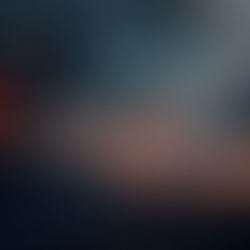October 2016 Tips - Common Property Details
Common Property Details
Oftentimes, users will enter multiple property items into a call-for-service or a case report. These property items may have similar property roles, details, and storage locations. By selecting multiple pieces of property, common property details can be entered at the same time, reducing data entry. Selecting Multiple Pieces of Property From the property grid, multiple property items can be selected by holding down the "Ctrl" key clicking on each property item.

Tips: A range of property items can be selected by clicking on the first item, holding down the "Shift" key, and clicking on the last property item in the range. Adding a Property Role With the multiple pieces of property highlighted, select a role from the property role drop down list (A) and then select the "Add" button (B).

Tips: Certain roles will ask additional questions such as: "Does the property require checkin?" or "Would you like to add the item to the Hotlist?" Entering Common Details After adding the property role, the user is prompted to enter common property details like Date/Time for the role, condition, location found, etc.

Use the "Exit" button to save the common details and exit the form.

The common details will be listed for each piece of selected property.

Entering a Common Storage Location With the multiple pieces of property highlighted again, select the "Add" button from the "Custody Information" section.

Select a location from the "Existing Containers" drop down list (A) and then select the "Choose" button (B).

Each piece of highlighted property will have the selected storage location (A). Make sure to save the changes by selecting the "Save" button (B) in the upper left of the Property window.