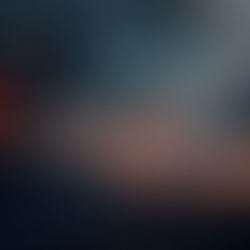April 2015 Tips - Adding Crime Codes
Adding Crime Codes
Members of the Administrators security group have the ability to add crime codes found in the Code Management module of In-Synch RMS. To start a new record entry, click the "Add" button on the Code Management toolbar.

Enter the applicable Code Section, Code Type, Jurisdiction Level, Offense Description, Classification, and/or Fine amount for the new record. The combination of the 6 fields must be unique and cannot exactly match any existing code. It is highly recommended that the fields: Code Section, Code Type, Jurisdiction Level, and Offense Description are entered, as these fields allow searching and filtering in the Code Management module.

If the newly entered code needs UCR classification for state reporting purposes, select the respective UCR Classification and Offense Class from the drop down lists.

If the newly entered code needs IBR classification for state reporting purposes, select the respective IBR code and then select the “Add” button next to the IBR Code drop down list.

Any related charging text or instructions can be entered directly into the “Charging Text/Options” field. Text can be pasted into the field from another source by using the keyboard shortcut of Ctrl + V.

Charging Guidelines can be entered by selecting the “Guidelines” button on the main Code Management window.

Text can be entered directly into the “Guidelines” narrative field or can be pasted from another source by using the keyboard shortcut of Ctrl + V. Once guidelines have been entered, select the “OK” button from the Charging Guidelines window.

After all of the associated data has been entered for the new crime code, select the “Save” button at the top of the Code Management window.